How do I upgrade the firmware on my ECB7250?
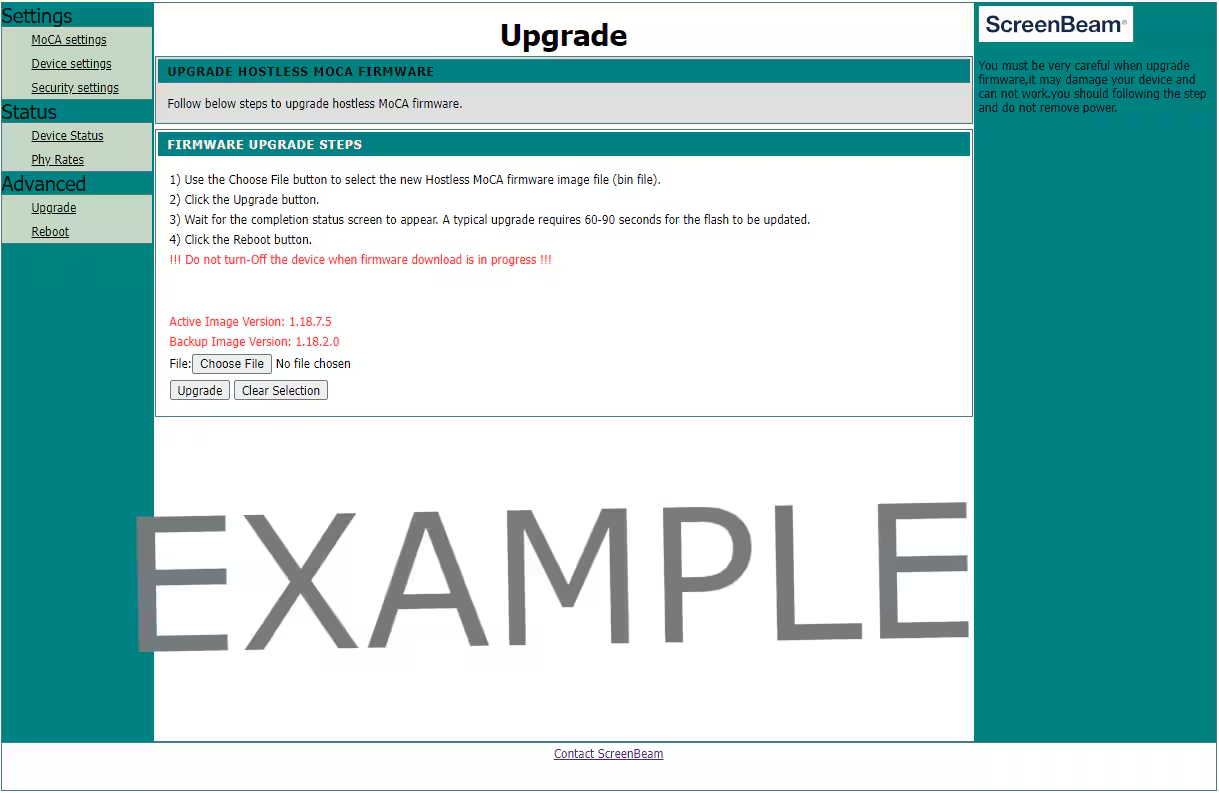 Make sure the computer is connected directly to the ECB via Ethernet.
Make sure the computer is connected directly to the ECB via Ethernet.
- Each ECB must be updated individually.
- Set a static IP on the computer network adapter of 192.168.144.5
- Open the Web Browser type 192.168.144.200 and press enter.
- Enter the User name and Password
- For firmware 147.182 or older:
- The username is admin
- The default password is "premax"
- For firmware 1.15.4 and 1.16.3
- The username is admin
- The default password is "actiontec"
- For firmware 1.17.5 or newer
- The username is admin
- The default password is "screenbeam"
- Click on "Upgrade".
- Click on "Choose File" and select the "ecb7250_x.x.x_http-upgrade.bin" (*File name may be different) file that you downloaded from our support website, click here.
- Click on "Upgrade".
- The device will upload and upgrade the adapter, then reboot. After reboot, the Active Image Version should now show the new version
- Make sure to set the computer's Network adapter back to “Obtain Automatically”.
If the firmware upgrade fails at any point, try these steps:
- Power cycle the ECB
- Retry with a stable internet connection.
- Perform a factory reset and try again.